
April 2022
Error installing Image-FX using Anastasiy's Extension Manger
If you are experiencing installation issues or error messages when attempting to install Image-FX using Anastasiy’s Extension Manager, please try the following:
1. Uninstall Image-FX from Anastasiy’s Extension Manager
2. Try installing Image-FX using www.zxpinstaller.com
1. Uninstall Image-FX from Anastasiy’s Extension Manager
2. Try installing Image-FX using www.zxpinstaller.com
Apple Macs Running the M1 chip
*** We are currently redeveloping all our plugins for the new Apple UXP ***
In the meantime, customers running the latest Apple Macs with the M1 chip will need to open Photoshop in Rosetta Mode in order to continue to use the Color-Logic Image-FX plugin – this is because Adobe Photoshop on the M1 chip computers no longer supports HTML5 plugins/extensions and there is no "extensions" menu. However, simply opening Photoshop in Rosetta mode will open Photoshop in the original apple code and allow you to continue to use third party plugins, whilst developers learn the new apple code and redevelop their products. There has been no noticeable speed differences between the silicon version of Photoshop or switching to Photoshop in Rosetta mode, with no loss of function.
To open Photoshop in Rosetta mode:
1. "get info" on the Adobe Photoshop application and switch on "Open using Rosetta" this will then allow the application program to open up using the original apple code and will therefor allow you to continue to use plugins and extensions.
2. Open Photoshop, that's it!
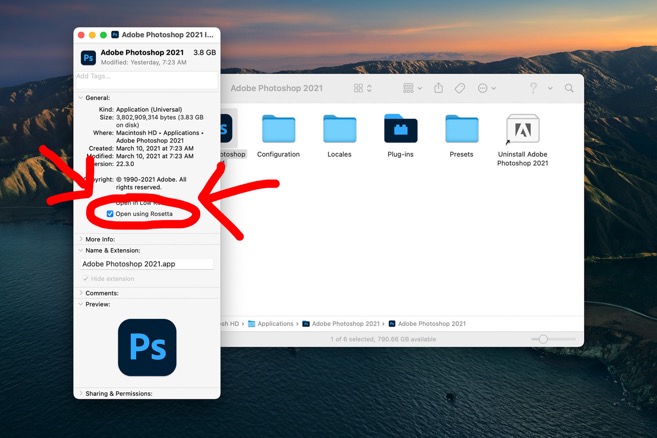
In the meantime, customers running the latest Apple Macs with the M1 chip will need to open Photoshop in Rosetta Mode in order to continue to use the Color-Logic Image-FX plugin – this is because Adobe Photoshop on the M1 chip computers no longer supports HTML5 plugins/extensions and there is no "extensions" menu. However, simply opening Photoshop in Rosetta mode will open Photoshop in the original apple code and allow you to continue to use third party plugins, whilst developers learn the new apple code and redevelop their products. There has been no noticeable speed differences between the silicon version of Photoshop or switching to Photoshop in Rosetta mode, with no loss of function.
To open Photoshop in Rosetta mode:
1. "get info" on the Adobe Photoshop application and switch on "Open using Rosetta" this will then allow the application program to open up using the original apple code and will therefor allow you to continue to use plugins and extensions.
2. Open Photoshop, that's it!
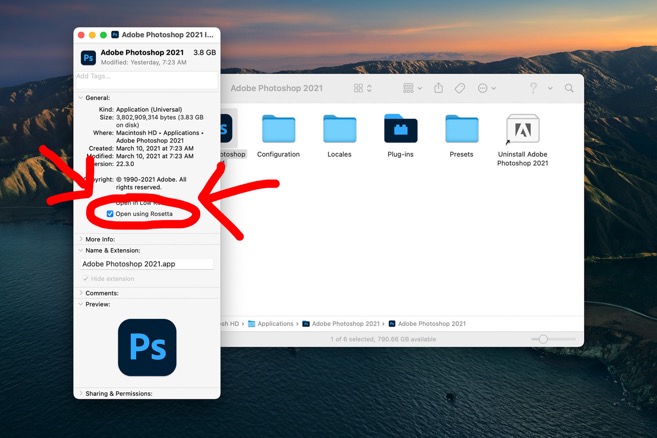
Image-FX is not showing after installing
08/04/22 09:02 Filed in: Image-FX | Installers
First, please check that
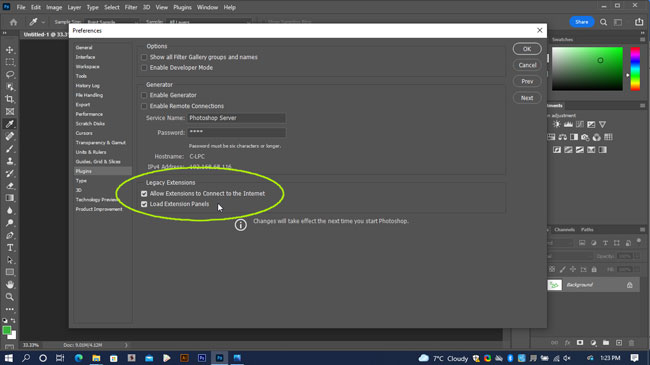
If the above does not resolve the issue it could be an issue with the Anastasiy Extension Manager, so we have a second option for installing.
Please do the following:
Uninstall the Image-FX plugin:
extension-manager
Next, download and install: www.zxpinstaller.com
Use this app to install the Image-FX plugin and then reopen Photoshop – it's a drag and drop installer, so all you need to do is drag the Image-FX.zxp file onto the installer software for it to install – If Photoshop was already open, quit and restart it.
- Photoshop was restarted after the plugin was installed? This is required to finish the installation process.
- That you're looking in WINDOW > EXTENSIONS (Legacy) and not in the "plugins" menu
- Macs Running the M1 chip – You must open Photoshop in Rosetta Mode – click here for more information
- Please check that in PREFERENCES > PLUGINS that "Legacy Extensions" is switched on:
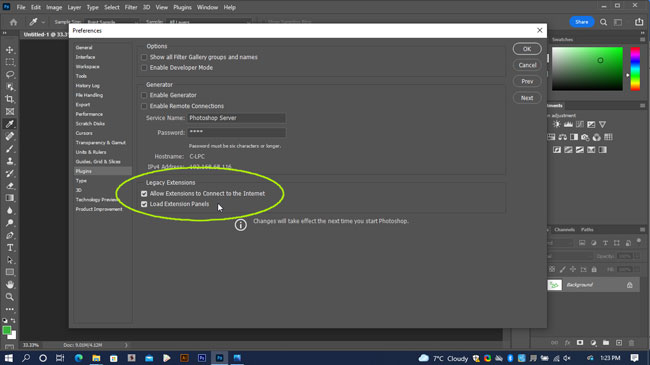
If the above does not resolve the issue it could be an issue with the Anastasiy Extension Manager, so we have a second option for installing.
Please do the following:
Uninstall the Image-FX plugin:
- Open Anastasiy Extension Manager
- Click on Photoshop
- Click on the Image-FX Extension
- Click the "remove" button at the top.
extension-manager
Next, download and install: www.zxpinstaller.com
Use this app to install the Image-FX plugin and then reopen Photoshop – it's a drag and drop installer, so all you need to do is drag the Image-FX.zxp file onto the installer software for it to install – If Photoshop was already open, quit and restart it.