
Installers
Error installing Image-FX using Anastasiy's Extension Manger
29/04/22 09:24
If you are experiencing installation issues or error messages when attempting to install Image-FX using Anastasiy’s Extension Manager, please try the following:
1. Uninstall Image-FX from Anastasiy’s Extension Manager
2. Try installing Image-FX using www.zxpinstaller.com
1. Uninstall Image-FX from Anastasiy’s Extension Manager
2. Try installing Image-FX using www.zxpinstaller.com
Apple Macs Running the M1 chip
29/04/22 09:23
*** We are currently redeveloping all our plugins for the new Apple UXP ***
In the meantime, customers running the latest Apple Macs with the M1 chip will need to open Photoshop in Rosetta Mode in order to continue to use the Color-Logic Image-FX plugin – this is because Adobe Photoshop on the M1 chip computers no longer supports HTML5 plugins/extensions and there is no "extensions" menu. However, simply opening Photoshop in Rosetta mode will open Photoshop in the original apple code and allow you to continue to use third party plugins, whilst developers learn the new apple code and redevelop their products. There has been no noticeable speed differences between the silicon version of Photoshop or switching to Photoshop in Rosetta mode, with no loss of function.
To open Photoshop in Rosetta mode:
1. "get info" on the Adobe Photoshop application and switch on "Open using Rosetta" this will then allow the application program to open up using the original apple code and will therefor allow you to continue to use plugins and extensions.
2. Open Photoshop, that's it!
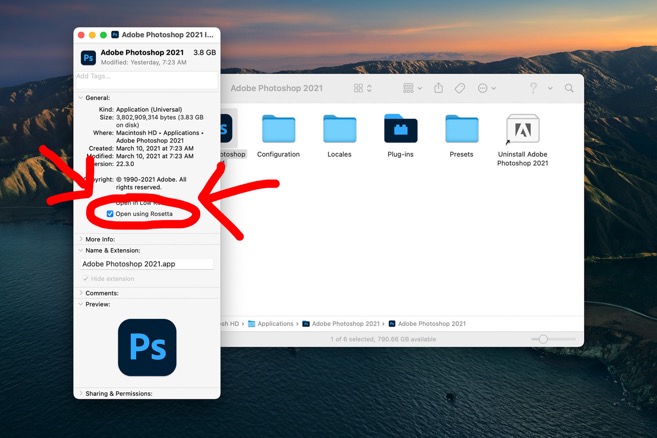
In the meantime, customers running the latest Apple Macs with the M1 chip will need to open Photoshop in Rosetta Mode in order to continue to use the Color-Logic Image-FX plugin – this is because Adobe Photoshop on the M1 chip computers no longer supports HTML5 plugins/extensions and there is no "extensions" menu. However, simply opening Photoshop in Rosetta mode will open Photoshop in the original apple code and allow you to continue to use third party plugins, whilst developers learn the new apple code and redevelop their products. There has been no noticeable speed differences between the silicon version of Photoshop or switching to Photoshop in Rosetta mode, with no loss of function.
To open Photoshop in Rosetta mode:
1. "get info" on the Adobe Photoshop application and switch on "Open using Rosetta" this will then allow the application program to open up using the original apple code and will therefor allow you to continue to use plugins and extensions.
2. Open Photoshop, that's it!
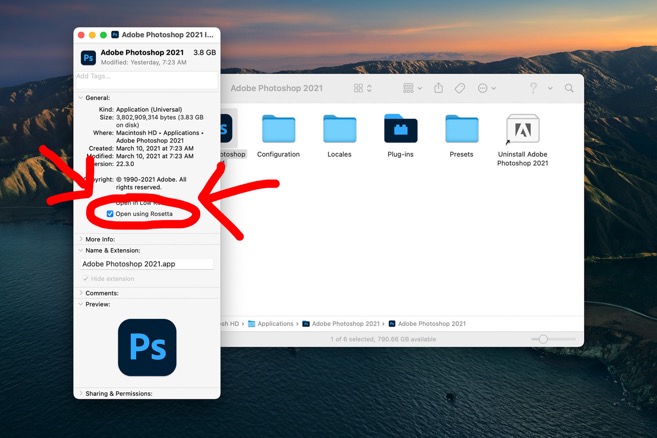
Image-FX is not showing after installing
08/04/22 09:02
First, please check that
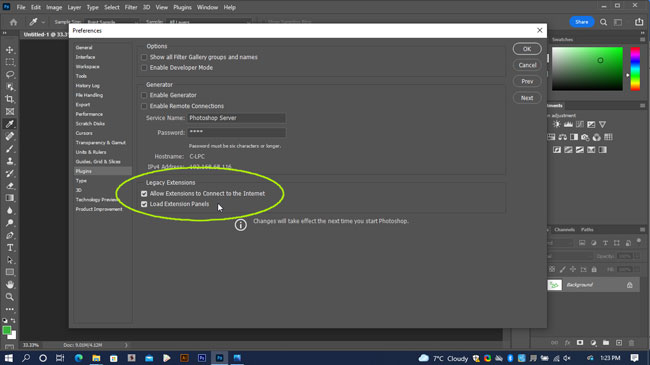
If the above does not resolve the issue it could be an issue with the Anastasiy Extension Manager, so we have a second option for installing.
Please do the following:
Uninstall the Image-FX plugin:
extension-manager
Next, download and install: www.zxpinstaller.com
Use this app to install the Image-FX plugin and then reopen Photoshop – it's a drag and drop installer, so all you need to do is drag the Image-FX.zxp file onto the installer software for it to install – If Photoshop was already open, quit and restart it.
- Photoshop was restarted after the plugin was installed? This is required to finish the installation process.
- That you're looking in WINDOW > EXTENSIONS (Legacy) and not in the "plugins" menu
- Macs Running the M1 chip – You must open Photoshop in Rosetta Mode – click here for more information
- Please check that in PREFERENCES > PLUGINS that "Legacy Extensions" is switched on:
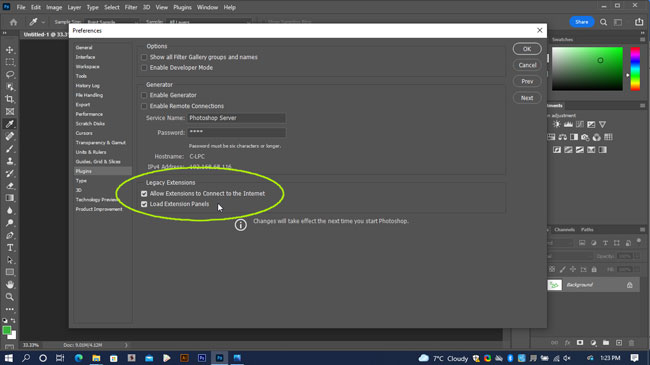
If the above does not resolve the issue it could be an issue with the Anastasiy Extension Manager, so we have a second option for installing.
Please do the following:
Uninstall the Image-FX plugin:
- Open Anastasiy Extension Manager
- Click on Photoshop
- Click on the Image-FX Extension
- Click the "remove" button at the top.
extension-manager
Next, download and install: www.zxpinstaller.com
Use this app to install the Image-FX plugin and then reopen Photoshop – it's a drag and drop installer, so all you need to do is drag the Image-FX.zxp file onto the installer software for it to install – If Photoshop was already open, quit and restart it.
Apple M1 Chip
01/12/21 15:08
IMPORTANT: Customers running the latest Apple Macs with the M1 chip will need to open Photoshop in Rosetta Mode in order to continue to use our Image-FX plugin – this is because Adobe Photoshop on the M1 chip computers no longer supports HTML5 plugins/extensions and there is no "extensions" menu. However, simply opening Photoshop in Rosetta mode will open Photoshop in the original apple code and allow you to continue to use third party plugins, whilst developers learn the new apple code and redevelop their products. There has been no noticeable speed differences between the silicon version of Photoshop or switching to Photoshop in Rosetta mode, with no loss of function.
FX-Viewer will continue to open without issue, however, in time we will be redeveloping this solution to be compliant with the new apple code.
To open Photoshop in Rosetta mode:
1. "get info" on the Adobe Photoshop application and switch on "Open using Rosetta" this will then allow the application program to open up using the original apple code and will therefor allow you to continue to use plugins and extensions.
2. Open Photoshop, that's it!
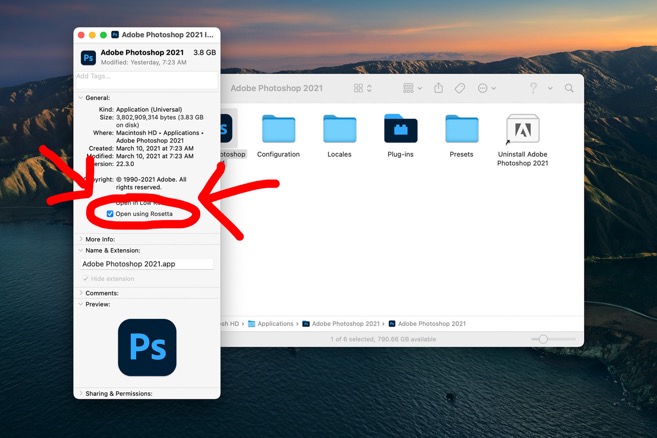
FX-Viewer will continue to open without issue, however, in time we will be redeveloping this solution to be compliant with the new apple code.
To open Photoshop in Rosetta mode:
1. "get info" on the Adobe Photoshop application and switch on "Open using Rosetta" this will then allow the application program to open up using the original apple code and will therefor allow you to continue to use plugins and extensions.
2. Open Photoshop, that's it!
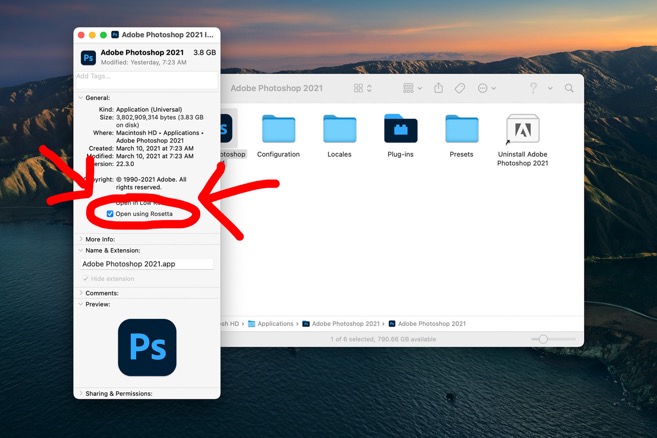
Image-FX won't install using ZXP Installer
04/12/20 10:49
If you get the following message (see visual below) please log into S.M.A.R.T Centre and download the latest Image-FX installer and read the updated installation guidelines.
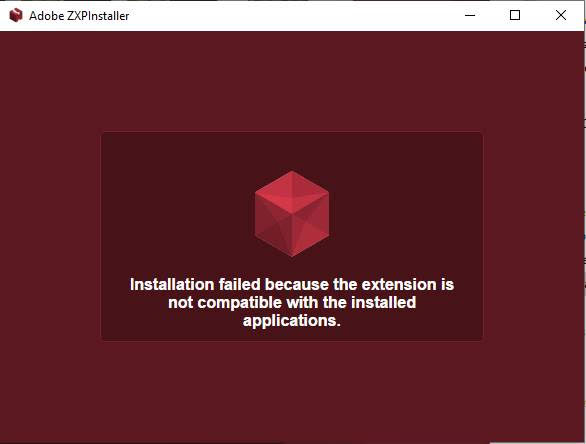
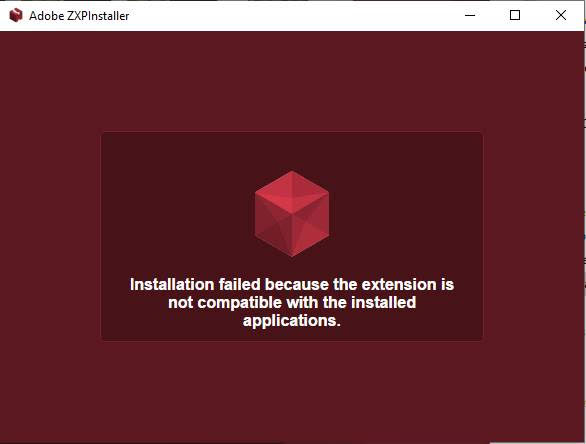
Color-Logic Installers look black and missing buttons
05/03/20 13:43
If you are seeing "black" software installers, this is caused by Mac OS users using "Dark" mode. Please temporarily switch back to "light" mode for the purpose of the installation process. (System Prefs > General)
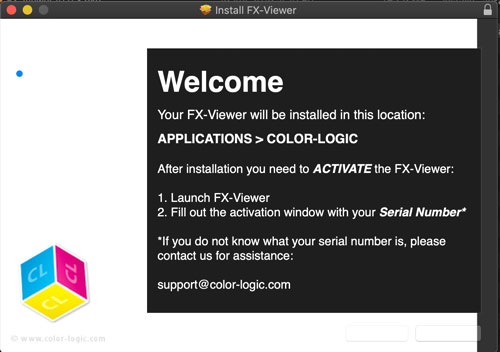
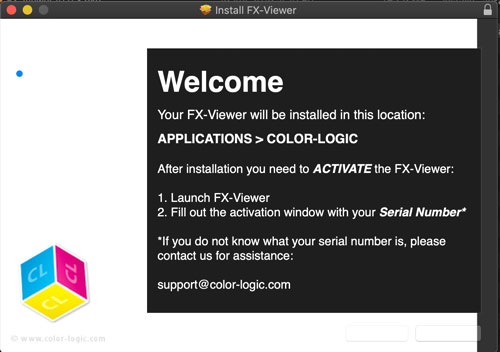
How do I install the Image-FX plugin?
18/04/18 14:32
If you are struggling to install our Image-FX plugin, please watch this short demonstration video (se link below) to show you what to do. The most common issue that we notice is that some users are not "unzipping" the compressed zip file once they have downloaded it from the Client Login area .
The video is posted in the "Photoshop training videos" in the Client Login area, or alternatively, you can watch it directly from our Youtube account: https://youtu.be/jbo_DEWLv1A
The video is posted in the "Photoshop training videos" in the Client Login area, or alternatively, you can watch it directly from our Youtube account: https://youtu.be/jbo_DEWLv1A
I cannot see the Color Palettes after Installing
21/04/17 10:39
If you cannot see the Color Palettes after your installation of Color-Logic, it could be down to one of a couple possible issues:
1. Using the incorrect installer
2. Not watching the Tutorial Videos or Reading the User Manual, to explain where to find the palettes and how to manually load the one for Adobe InDesign
Solution:
Please watch our short video demonstration on how to install the correct version of our installers, based on your Adobe Language.
WATCH HERE on our YouTube account
1. Using the incorrect installer
2. Not watching the Tutorial Videos or Reading the User Manual, to explain where to find the palettes and how to manually load the one for Adobe InDesign
Solution:
Please watch our short video demonstration on how to install the correct version of our installers, based on your Adobe Language.
WATCH HERE on our YouTube account
"Color-Logic installers" can't be opened because it is from an unidentified developer.
19/10/16 14:27
This applies to all Color-Logic installers, but for the purpose of this FAQ, we are using FX-Viewer as an example.
When attempting to install Color-Logic software, for example, FX-Viewer, and depending on your computer security settings, you might get the message that the installer can't be opened because it is from an unidentified developer:
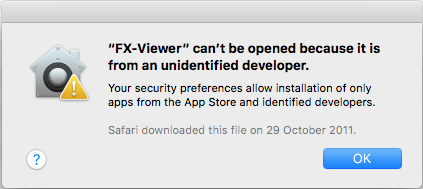
This is Apples default way of stopping third party applications from being installed by malware. To bypass this, all you need to do is either Right Click on the installer and select OPEN or Control Click on the installer and select OPEN. You will then see the same warning, but this time it allows you to select "OPEN".
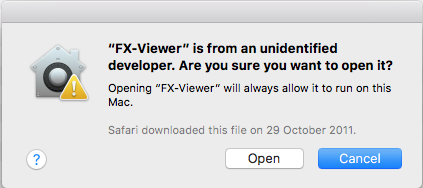
When attempting to install Color-Logic software, for example, FX-Viewer, and depending on your computer security settings, you might get the message that the installer can't be opened because it is from an unidentified developer:
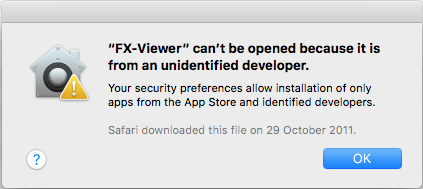
This is Apples default way of stopping third party applications from being installed by malware. To bypass this, all you need to do is either Right Click on the installer and select OPEN or Control Click on the installer and select OPEN. You will then see the same warning, but this time it allows you to select "OPEN".
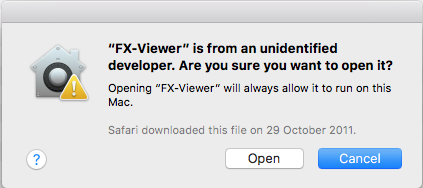
Error creating file. 1008:5,-5000 Access denied error
15/02/16 09:02
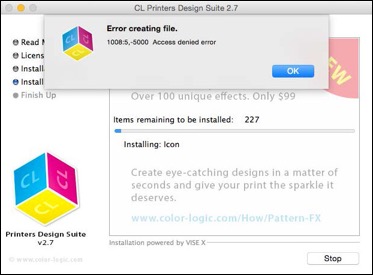
This error message is usually due to an issue with your Administrator rights for installing the FX-Viewer application program – The message is telling you that you can't install the tools and folders because you don't have full admin rights, or if you do, it can mean that you have damaged preference files on your Mac.
How to resolve
Locate your Applications Folder and do a "get info" on it, and then ensure your admin settings are "read & Write" but ensure you have "apply to enclosed items" by clicking on the settings fly out menu:
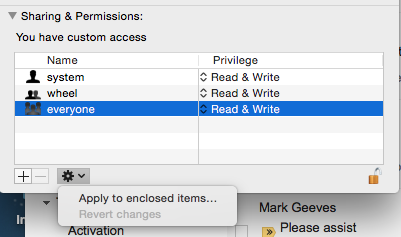
Now try the installation again and it should install correctly for you.
What is the lead time for implementing Color-Logic?
16/11/15 09:39
We ship box packaged products within 24 hours after payment. However, we also provide access to digital downloads via the Client Login section (The Vault) on our website, for instant access.