
Technical Problems
The ticket for this application does not support the current version of this software
10/10/19 09:34
If you are getting the message "the ticket for this application does not support the current version of this software" it is highly probably that you are trying to use an old version of FX-Viewer that is no longer supported. This usually happens when someone has an older FX-Viewer installer stored on their computer (v1.02), which will no longer work with our new licensing system. Users should always make sure they are using the most recent update from the Client Login area on the website.
Here is what we would like you to do to resolve the issue:
1. Delete any FX-Viewer folders from Applications > Color-Logic and empty the trash (it is important you empty the trash)
2. Download the latest installer for FX-Viewer from here FX-Viewer 1.03
3. Go to the following location on your Mac and delete the original FX-Viewer ticket file:
Users > Shared > Ticket > delete anything called "FX-Viewer" and empty the trash (it is important you empty the trash)
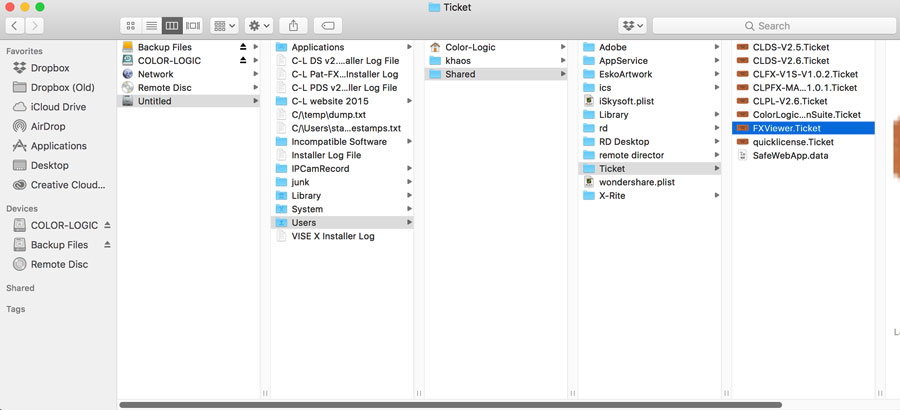
3. Run the new installer FX-Viewer v1.03 ... it might give you the following pop-up message. If it does, click NO to discard the backup license. This should then allow you to run the installer and do a clean install with the correct version of FX-Viewer.
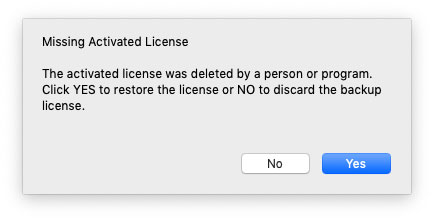
Here is what we would like you to do to resolve the issue:
1. Delete any FX-Viewer folders from Applications > Color-Logic and empty the trash (it is important you empty the trash)
2. Download the latest installer for FX-Viewer from here FX-Viewer 1.03
3. Go to the following location on your Mac and delete the original FX-Viewer ticket file:
Users > Shared > Ticket > delete anything called "FX-Viewer" and empty the trash (it is important you empty the trash)
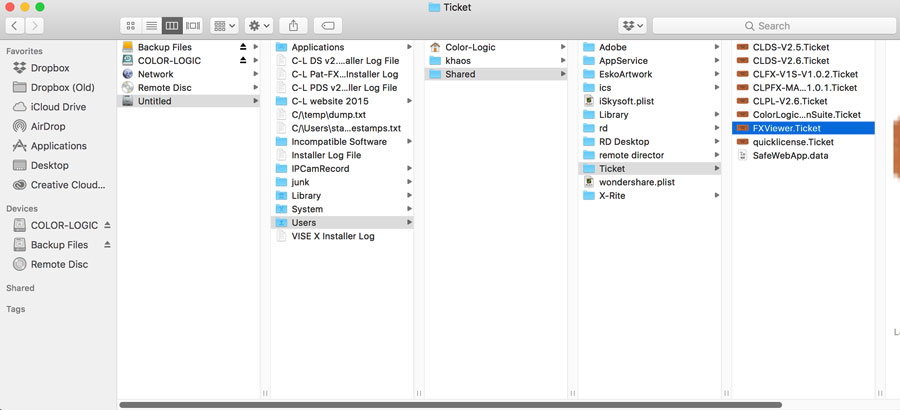
3. Run the new installer FX-Viewer v1.03 ... it might give you the following pop-up message. If it does, click NO to discard the backup license. This should then allow you to run the installer and do a clean install with the correct version of FX-Viewer.
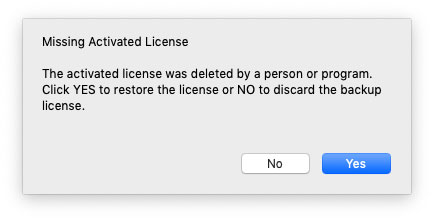
RIP issues
14/02/19 12:54
If you are noticing areas on your design failing to output correctly once ripped, try switching on the APPE (Adobe PDF Print Engine) option in your RIP if available, which handles overprint and transparency, better.
Below is an example from the Color-Logic Print Test Forms that was created to highlight these type of RIP issues before you go to print:
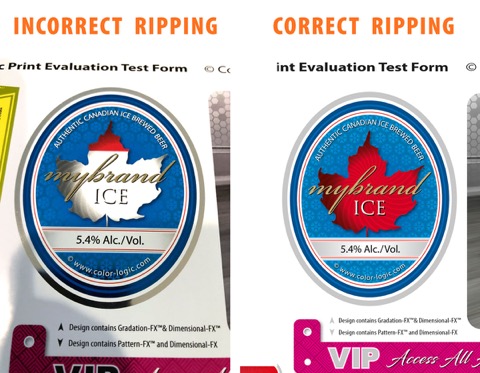
Below is an example from the Color-Logic Print Test Forms that was created to highlight these type of RIP issues before you go to print:
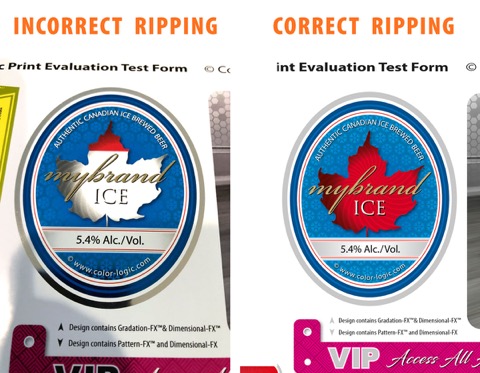
"FX-Viewer" is not optimised for your Mac - error message
23/04/18 09:38
If you are attempting to install FX-Viewer and get the following screen error message:
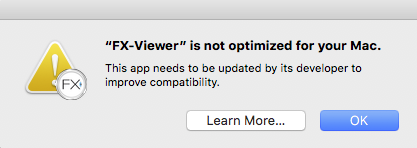
This happens when you are attempting to install and run the FX-Viewer program on Mac OS High Sierra. It is a warning from Apple that the application program is 32bit, and Apple is moving towards only supporting 64bit applications. This DOES NOT mean that the program will not work, as it should run without issue. If you do encounter any issues, please contact us for assistance.
For more information on this issue, please CLICK HERE
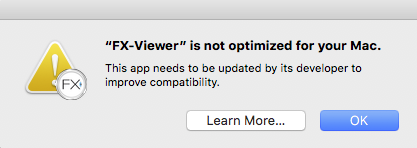
This happens when you are attempting to install and run the FX-Viewer program on Mac OS High Sierra. It is a warning from Apple that the application program is 32bit, and Apple is moving towards only supporting 64bit applications. This DOES NOT mean that the program will not work, as it should run without issue. If you do encounter any issues, please contact us for assistance.
For more information on this issue, please CLICK HERE
Image-FX Code Signing Error Message
11/09/17 14:05
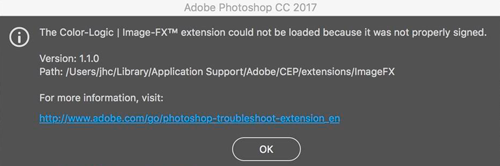
Due to recent changes within the Adobe CC framework, we have had to update the Color-Logic Image-FX plugin for Adobe Photoshop – As such, you may find that your Image-FX plugin will stop working and pop up an error message regarding incorrect code signing.
Customers within our S.M.A.R.T program (for technical support and updates), will be able to download updated installers via the Client Login area.
For customers: Please download our latest version by logging into the Client Login area
For Resellers: Please download our latest version by logging into your NFR Login area
If you require assistance or experience any issues installing the latest update, please do not hesitate to contact us.
FX-VIEWER Is showing a gray page when opening file to preview
23/01/17 08:55
Please ensure that you are using Ghostscript v9.05. This version is the exact version required to work with our application program. If you have installed a different version to what is recommended by Color-Logic, please remove it and install the correct version, which may be downloaded here
"Color-Logic installers" can't be opened because it is from an unidentified developer.
19/10/16 14:27
This applies to all Color-Logic installers, but for the purpose of this FAQ, we are using FX-Viewer as an example.
When attempting to install Color-Logic software, for example, FX-Viewer, and depending on your computer security settings, you might get the message that the installer can't be opened because it is from an unidentified developer:
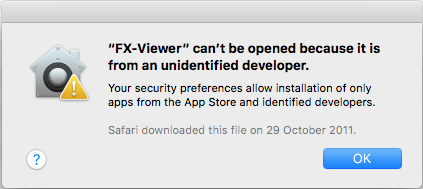
This is Apples default way of stopping third party applications from being installed by malware. To bypass this, all you need to do is either Right Click on the installer and select OPEN or Control Click on the installer and select OPEN. You will then see the same warning, but this time it allows you to select "OPEN".
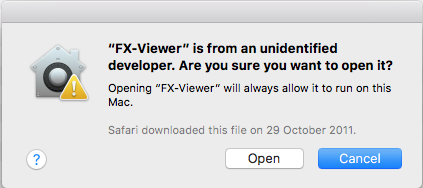
When attempting to install Color-Logic software, for example, FX-Viewer, and depending on your computer security settings, you might get the message that the installer can't be opened because it is from an unidentified developer:
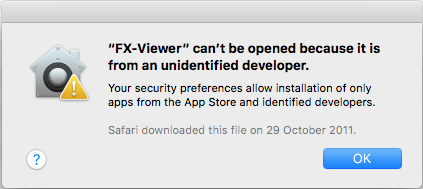
This is Apples default way of stopping third party applications from being installed by malware. To bypass this, all you need to do is either Right Click on the installer and select OPEN or Control Click on the installer and select OPEN. You will then see the same warning, but this time it allows you to select "OPEN".
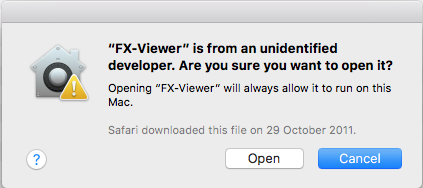
FX-Viewer is showing me blue looking images!
18/10/16 10:14
A blue rendered image is usually a profile issue related to the new Retina and 5k Mac displays – If you are seeing a blue rendered image in your FX-Viewer, you have three options:
Option 1.
Update to the latest 64bit version of FX-Viewer, which resolves these issues.
Option 2.
Calibrate your monitor using an industry approved device (not the apple display controls in system preferences, you need a dedicated monitor calibration device). Example devices are, Datacolor Spyder5Express, X-rite Eye One Display Pro, etc. Calibrate your monitor and you should be good to go.
Option 3.
If you do not have a monitor calibration device, you can download a ready made profile which you can install on your Mac, using the link below. We have also provided a short video to show you how to install the profile:
https://spaces.hightail.com/space/M4h4rrx4w2
Please ensure that you place the profile in the correct "USER" location on your Mac:
For example, Users > your user name > Library > ColorSync > Profiles
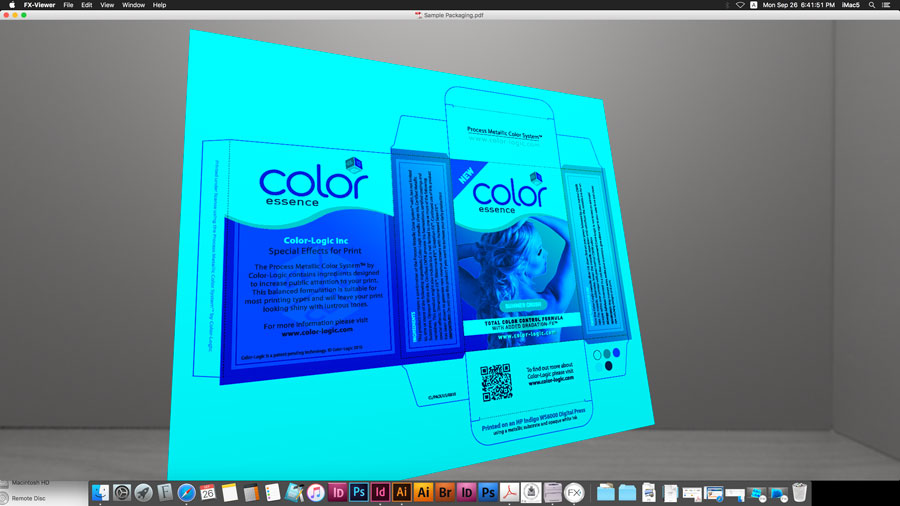
Option 1.
Update to the latest 64bit version of FX-Viewer, which resolves these issues.
Option 2.
Calibrate your monitor using an industry approved device (not the apple display controls in system preferences, you need a dedicated monitor calibration device). Example devices are, Datacolor Spyder5Express, X-rite Eye One Display Pro, etc. Calibrate your monitor and you should be good to go.
Option 3.
If you do not have a monitor calibration device, you can download a ready made profile which you can install on your Mac, using the link below. We have also provided a short video to show you how to install the profile:
https://spaces.hightail.com/space/M4h4rrx4w2
Please ensure that you place the profile in the correct "USER" location on your Mac:
For example, Users > your user name > Library > ColorSync > Profiles
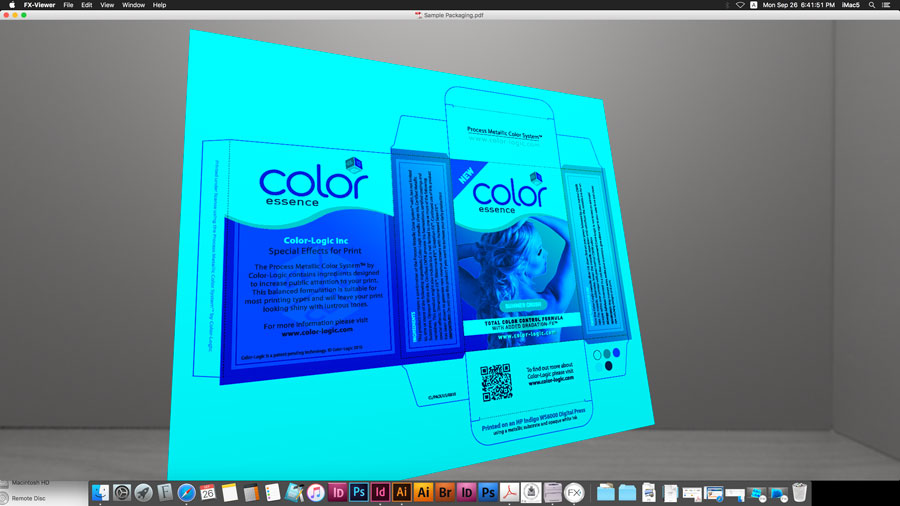
How does Color-Logic handle customer support and training?
12/10/16 09:54
All Color-Logic licensees are provided with access to the S.M.A.R.T Centre area — this is our locked area for customers only. Within that login area there are simple "Steps" that the customer works through — it's a very simple case of printing Test Forms and Swatch Books/Colour Charts, Printing samples for marketing yourselves, watching our training videos to learn how to use the tools, and of course access to our latest software installers.
If a Color-Logic licensee has any trouble using the tools, installing etc, then it is advised that you consult our extensive FAQ section (sorted in to logical sections), we also offer assistance via email (English only). We have recorded webinars that customers can play at their own convenience, or should a customer want one to one training, then we offer a paid webinar service (English only). However, most users find that the support material we provide is very in-depth and easy to follow. All our documentation (User Manual, Literature etc) is in Multiple language (French, German, Spanish, Italian, Chinese etc)
Below is a visual of the Client Login area, and you can see the easy steps that we mention.
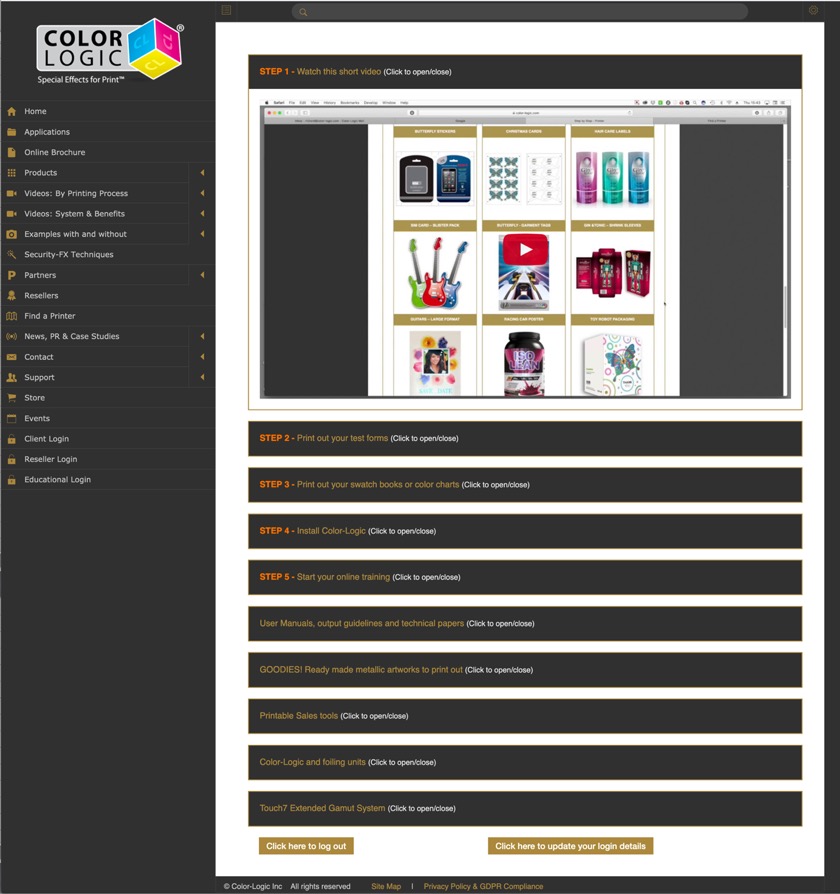
We also have technical papers, tutorial videos, and some additional sales tools, such as PowerPoints and videos to play at customer visits or events...We like to pride ourselves on creating everything that a user could possibly need, but if there's something we have missed, or you think would be a good idea, please let us know and we will address it.
Our system is normally installed by the customer - usually the prepress person. There's no hardware to install, nothing to add on to your presses, it's just software, colour palettes and plugins for designing! These are installed by our software installers for Mac and PC. We have a section on the Client Login area where customers download the latest installers. All a client needs to do is double click the installer and follow the onscreen instructions!
How to use our tools is easy, designing with metallics is the harder part, which is why we created mini movies of all our effects, so that designers and prepress etc, can watch a simple movie to learn how to do things like, adding a watermark to a metallic area using Adobe Illustrator, or how to make metallic gradations in Adobe InDesign!
If a Color-Logic licensee has any trouble using the tools, installing etc, then it is advised that you consult our extensive FAQ section (sorted in to logical sections), we also offer assistance via email (English only). We have recorded webinars that customers can play at their own convenience, or should a customer want one to one training, then we offer a paid webinar service (English only). However, most users find that the support material we provide is very in-depth and easy to follow. All our documentation (User Manual, Literature etc) is in Multiple language (French, German, Spanish, Italian, Chinese etc)
Below is a visual of the Client Login area, and you can see the easy steps that we mention.
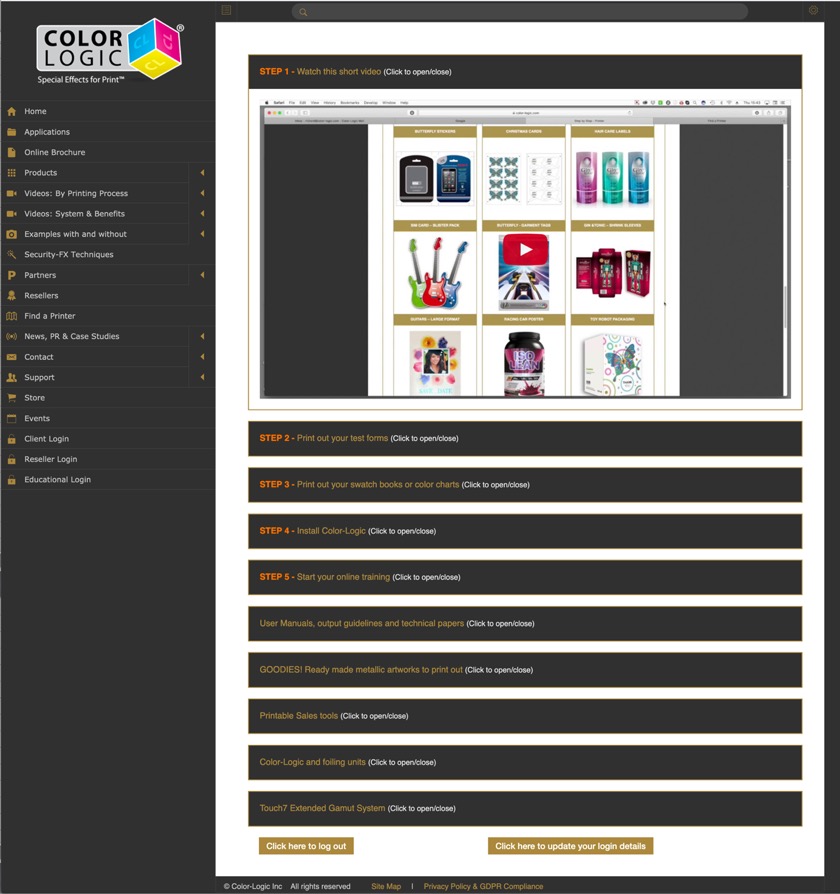
We also have technical papers, tutorial videos, and some additional sales tools, such as PowerPoints and videos to play at customer visits or events...We like to pride ourselves on creating everything that a user could possibly need, but if there's something we have missed, or you think would be a good idea, please let us know and we will address it.
Our system is normally installed by the customer - usually the prepress person. There's no hardware to install, nothing to add on to your presses, it's just software, colour palettes and plugins for designing! These are installed by our software installers for Mac and PC. We have a section on the Client Login area where customers download the latest installers. All a client needs to do is double click the installer and follow the onscreen instructions!
How to use our tools is easy, designing with metallics is the harder part, which is why we created mini movies of all our effects, so that designers and prepress etc, can watch a simple movie to learn how to do things like, adding a watermark to a metallic area using Adobe Illustrator, or how to make metallic gradations in Adobe InDesign!
Error creating file. 1008:5,-5000 Access denied error
15/02/16 09:02
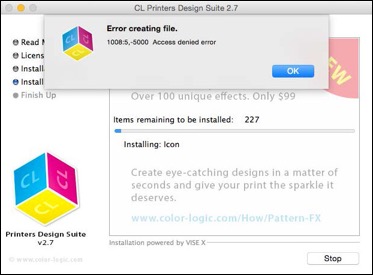
This error message is usually due to an issue with your Administrator rights for installing the FX-Viewer application program – The message is telling you that you can't install the tools and folders because you don't have full admin rights, or if you do, it can mean that you have damaged preference files on your Mac.
How to resolve
Locate your Applications Folder and do a "get info" on it, and then ensure your admin settings are "read & Write" but ensure you have "apply to enclosed items" by clicking on the settings fly out menu:
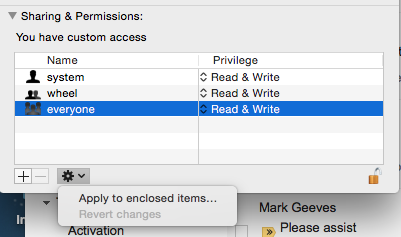
Now try the installation again and it should install correctly for you.
What causes Liner Curl?
16/11/15 09:47
Would you like paper or plastic? In the sign, screen and digital markets, vinyl film manufacturers generally pick paper release liners. Plastic liners are more frequently used for label stock. Paper affords many advantages compared to plastic. It is very heat stable…more stable at high temperatures because plastic can deform. Paper also provides consistent performance. Most importantly, paper is cost effective.
The disadvantage is that because it is paper, it can easily gain or lose moisture depending on the shop environment. When I worked for screen printers, it was a common practice to condition the stock the day before a print run to stabilize the sheet, so it would lay flat on the bed of the press. Sheeted material was racked face to face so the release liner could gain or lose moisture depending on the shop environment.
Changes in humidity can cause paper liners to grow or contract. When exposed to excessive humidity, some liners can grow and curl toward the print. When the liner loses moisture, it can contract causing the sheet to curl toward the liner side. See photograph A.

Photograph A
Regardless of which way the liner curls, it can give printers fits. The solution is a polycoated release liner. Typically a plastic resin is extruded onto either one or both sides of a paper sheet. This gives you the best of both worlds. You can the advantages of a plastic liner, as well as a cost-competitive paper liner. The polyolefin coating improves the resistance of the liner to moisture absorption as well as improving the overall dimensional stability and layflatness of the sheet, as shown in photograph B.

Photograph B.
Other factors, however, can affect the dimensional stability of the liner during processing at the film manufacturer or when digitally printing and laminating. Here are a couple of examples:
• During adhesive coating, the release liner is exposed to heat, which can dry the liner out. Exposed to a humid shop environment, dry liners can grow and curl. To combat this problem, many manufacturers will remoisturize their liners.
• Exposure to heat can result in the liner losing moisture, which can result in the liner shrinking causing poor layflat or sheet curl.
• Mechanical tension during lamination can stretch the overlaminate. Stretched films tend to stretch back to their original shape, which can result in the laminated print curling.
Printing with heavy concentrations of solvent or ecosolvent ink can result in the print curling. Solvent inks can consist of 70% or more of solvent. When the solvent evaporates, the inks contracts. This often results in the graphic curling to the print side as shown in photograph C.

Photograph C.
© 2014 Jim Hingst
RTape is a division of Nekoosa Holdings, Inc.
The disadvantage is that because it is paper, it can easily gain or lose moisture depending on the shop environment. When I worked for screen printers, it was a common practice to condition the stock the day before a print run to stabilize the sheet, so it would lay flat on the bed of the press. Sheeted material was racked face to face so the release liner could gain or lose moisture depending on the shop environment.
Changes in humidity can cause paper liners to grow or contract. When exposed to excessive humidity, some liners can grow and curl toward the print. When the liner loses moisture, it can contract causing the sheet to curl toward the liner side. See photograph A.

Photograph A
Regardless of which way the liner curls, it can give printers fits. The solution is a polycoated release liner. Typically a plastic resin is extruded onto either one or both sides of a paper sheet. This gives you the best of both worlds. You can the advantages of a plastic liner, as well as a cost-competitive paper liner. The polyolefin coating improves the resistance of the liner to moisture absorption as well as improving the overall dimensional stability and layflatness of the sheet, as shown in photograph B.

Photograph B.
Other factors, however, can affect the dimensional stability of the liner during processing at the film manufacturer or when digitally printing and laminating. Here are a couple of examples:
• During adhesive coating, the release liner is exposed to heat, which can dry the liner out. Exposed to a humid shop environment, dry liners can grow and curl. To combat this problem, many manufacturers will remoisturize their liners.
• Exposure to heat can result in the liner losing moisture, which can result in the liner shrinking causing poor layflat or sheet curl.
• Mechanical tension during lamination can stretch the overlaminate. Stretched films tend to stretch back to their original shape, which can result in the laminated print curling.
Printing with heavy concentrations of solvent or ecosolvent ink can result in the print curling. Solvent inks can consist of 70% or more of solvent. When the solvent evaporates, the inks contracts. This often results in the graphic curling to the print side as shown in photograph C.

Photograph C.
© 2014 Jim Hingst
RTape is a division of Nekoosa Holdings, Inc.