
FX-Viewer
FX-Viewer showing an empty room environment
16/10/23 15:24
If after installing FX-Viewer and Ghostscript you are getting an empty room after dragging a Color-Logic PDF into FX-Viewer:
1. First of all make sure your PDF has a Color-Logic separation – if the PDF does not contain the "CL 4713 SILVER" spot color it will not be able to do the rendering.
2. If your PDF does contain the Color-Logic spot color, it could be a problem related to the version of Ghostscript that is installed. We would recommend using v9.55 from our Ghostscript download page – Just download, run the installer to update to the latest version. An empty room environment is usually related to the version of Ghostscript and the Mac OS.
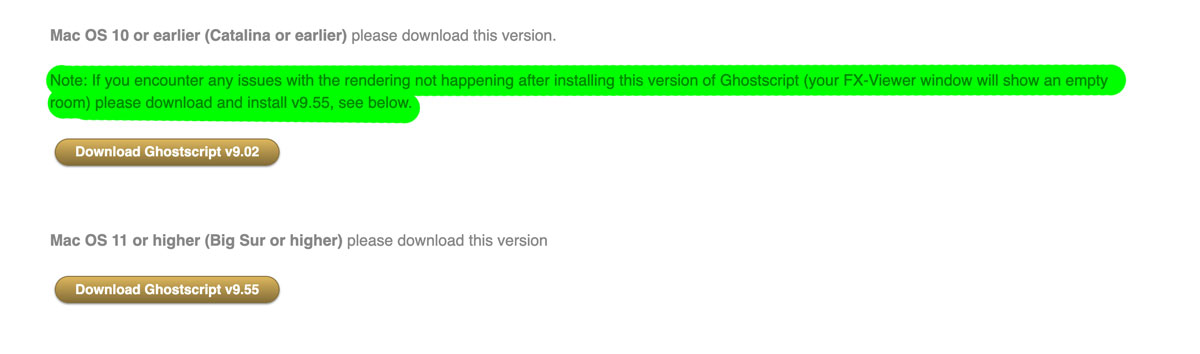
1. First of all make sure your PDF has a Color-Logic separation – if the PDF does not contain the "CL 4713 SILVER" spot color it will not be able to do the rendering.
2. If your PDF does contain the Color-Logic spot color, it could be a problem related to the version of Ghostscript that is installed. We would recommend using v9.55 from our Ghostscript download page – Just download, run the installer to update to the latest version. An empty room environment is usually related to the version of Ghostscript and the Mac OS.
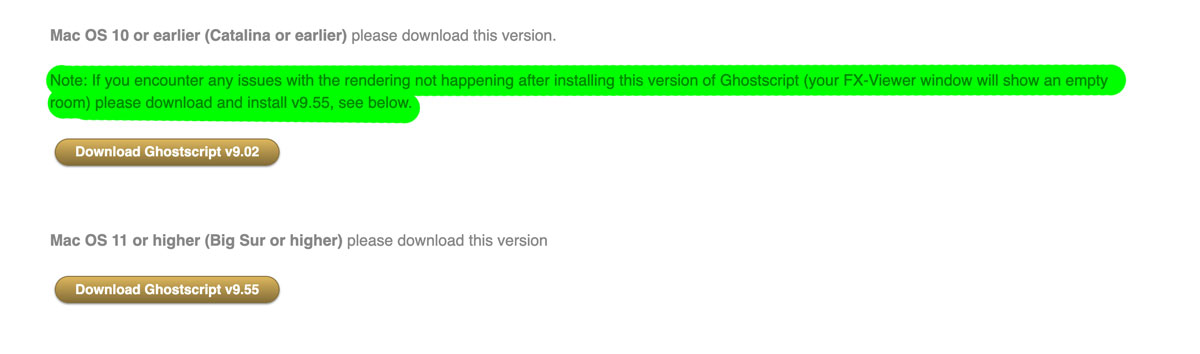
The ticket for this application does not support the current version of this software
10/10/19 09:34
If you are getting the message "the ticket for this application does not support the current version of this software" it is highly probably that you are trying to use an old version of FX-Viewer that is no longer supported. This usually happens when someone has an older FX-Viewer installer stored on their computer (v1.02), which will no longer work with our new licensing system. Users should always make sure they are using the most recent update from the Client Login area on the website.
Here is what we would like you to do to resolve the issue:
1. Delete any FX-Viewer folders from Applications > Color-Logic and empty the trash (it is important you empty the trash)
2. Download the latest installer for FX-Viewer from here FX-Viewer 1.03
3. Go to the following location on your Mac and delete the original FX-Viewer ticket file:
Users > Shared > Ticket > delete anything called "FX-Viewer" and empty the trash (it is important you empty the trash)
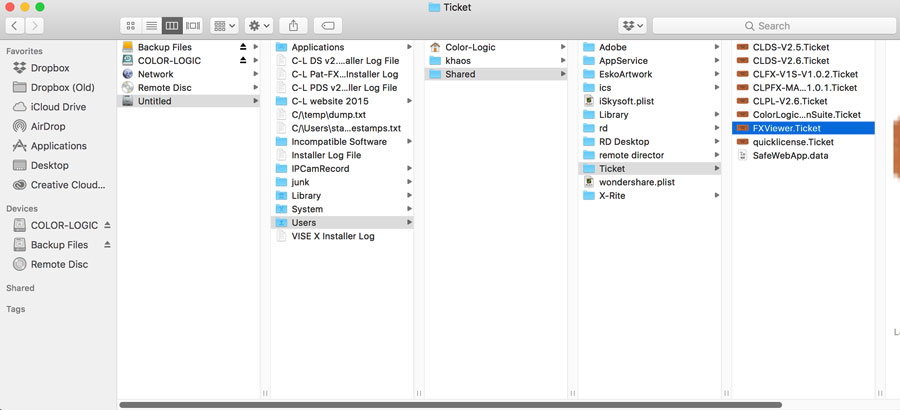
3. Run the new installer FX-Viewer v1.03 ... it might give you the following pop-up message. If it does, click NO to discard the backup license. This should then allow you to run the installer and do a clean install with the correct version of FX-Viewer.
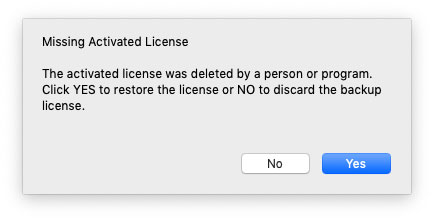
Here is what we would like you to do to resolve the issue:
1. Delete any FX-Viewer folders from Applications > Color-Logic and empty the trash (it is important you empty the trash)
2. Download the latest installer for FX-Viewer from here FX-Viewer 1.03
3. Go to the following location on your Mac and delete the original FX-Viewer ticket file:
Users > Shared > Ticket > delete anything called "FX-Viewer" and empty the trash (it is important you empty the trash)
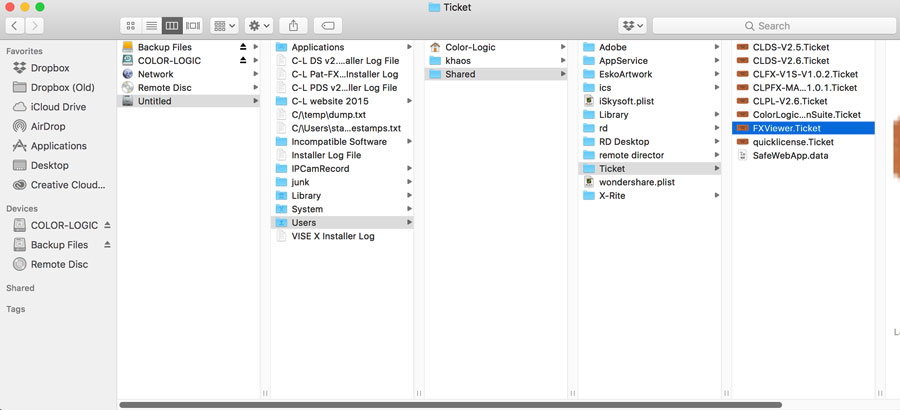
3. Run the new installer FX-Viewer v1.03 ... it might give you the following pop-up message. If it does, click NO to discard the backup license. This should then allow you to run the installer and do a clean install with the correct version of FX-Viewer.
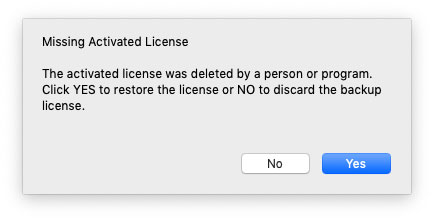
"FX-Viewer" is not optimised for your Mac - error message
23/04/18 09:38
If you are attempting to install FX-Viewer and get the following screen error message:
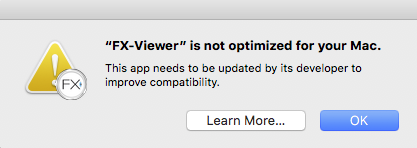
This happens when you are attempting to install and run the FX-Viewer program on Mac OS High Sierra. It is a warning from Apple that the application program is 32bit, and Apple is moving towards only supporting 64bit applications. This DOES NOT mean that the program will not work, as it should run without issue. If you do encounter any issues, please contact us for assistance.
For more information on this issue, please CLICK HERE
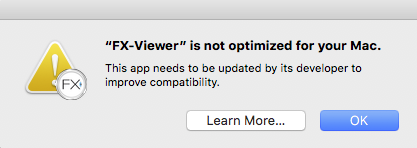
This happens when you are attempting to install and run the FX-Viewer program on Mac OS High Sierra. It is a warning from Apple that the application program is 32bit, and Apple is moving towards only supporting 64bit applications. This DOES NOT mean that the program will not work, as it should run without issue. If you do encounter any issues, please contact us for assistance.
For more information on this issue, please CLICK HERE
FX-VIEWER Is showing a gray page when opening file to preview
23/01/17 08:55
Please ensure that you are using Ghostscript v9.05. This version is the exact version required to work with our application program. If you have installed a different version to what is recommended by Color-Logic, please remove it and install the correct version, which may be downloaded here
"Color-Logic installers" can't be opened because it is from an unidentified developer.
19/10/16 14:27
This applies to all Color-Logic installers, but for the purpose of this FAQ, we are using FX-Viewer as an example.
When attempting to install Color-Logic software, for example, FX-Viewer, and depending on your computer security settings, you might get the message that the installer can't be opened because it is from an unidentified developer:
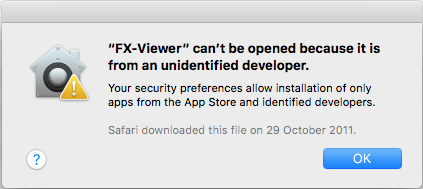
This is Apples default way of stopping third party applications from being installed by malware. To bypass this, all you need to do is either Right Click on the installer and select OPEN or Control Click on the installer and select OPEN. You will then see the same warning, but this time it allows you to select "OPEN".
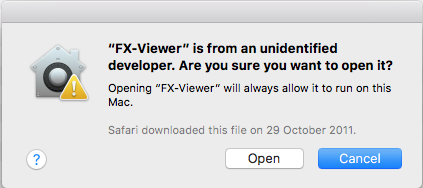
When attempting to install Color-Logic software, for example, FX-Viewer, and depending on your computer security settings, you might get the message that the installer can't be opened because it is from an unidentified developer:
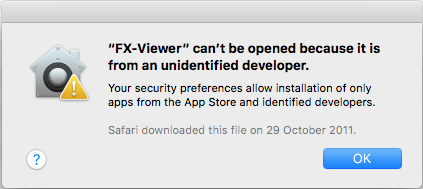
This is Apples default way of stopping third party applications from being installed by malware. To bypass this, all you need to do is either Right Click on the installer and select OPEN or Control Click on the installer and select OPEN. You will then see the same warning, but this time it allows you to select "OPEN".
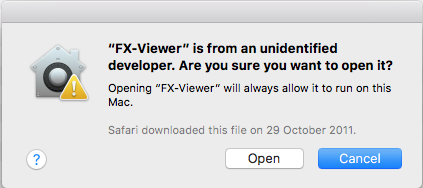
FX-Viewer is showing me blue looking images!
18/10/16 10:14
A blue rendered image is usually a profile issue related to the new Retina and 5k Mac displays – If you are seeing a blue rendered image in your FX-Viewer, you have three options:
Option 1.
Update to the latest 64bit version of FX-Viewer, which resolves these issues.
Option 2.
Calibrate your monitor using an industry approved device (not the apple display controls in system preferences, you need a dedicated monitor calibration device). Example devices are, Datacolor Spyder5Express, X-rite Eye One Display Pro, etc. Calibrate your monitor and you should be good to go.
Option 3.
If you do not have a monitor calibration device, you can download a ready made profile which you can install on your Mac, using the link below. We have also provided a short video to show you how to install the profile:
https://spaces.hightail.com/space/M4h4rrx4w2
Please ensure that you place the profile in the correct "USER" location on your Mac:
For example, Users > your user name > Library > ColorSync > Profiles
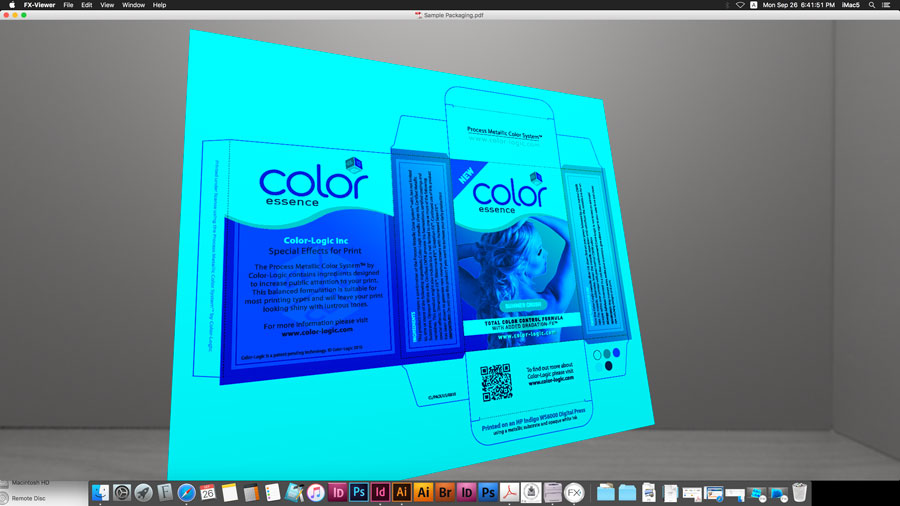
Option 1.
Update to the latest 64bit version of FX-Viewer, which resolves these issues.
Option 2.
Calibrate your monitor using an industry approved device (not the apple display controls in system preferences, you need a dedicated monitor calibration device). Example devices are, Datacolor Spyder5Express, X-rite Eye One Display Pro, etc. Calibrate your monitor and you should be good to go.
Option 3.
If you do not have a monitor calibration device, you can download a ready made profile which you can install on your Mac, using the link below. We have also provided a short video to show you how to install the profile:
https://spaces.hightail.com/space/M4h4rrx4w2
Please ensure that you place the profile in the correct "USER" location on your Mac:
For example, Users > your user name > Library > ColorSync > Profiles
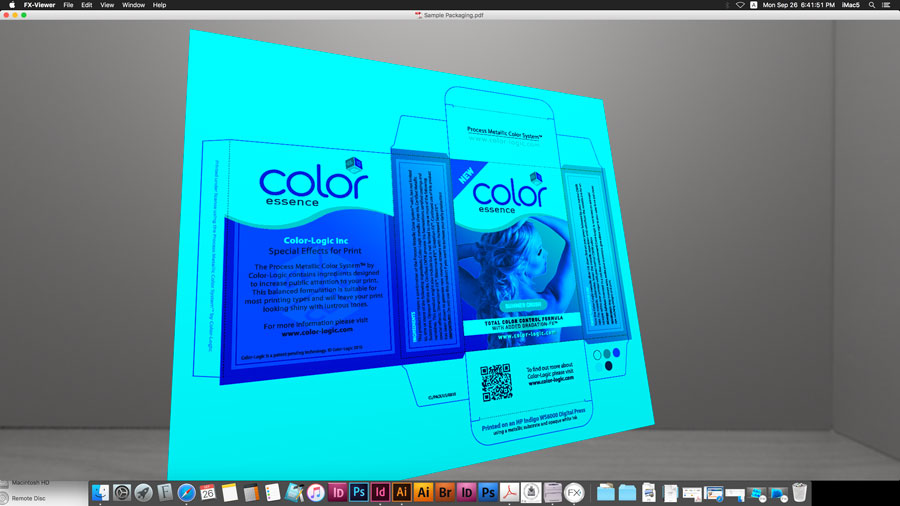
Error creating file. 1008:5,-5000 Access denied error
15/02/16 09:02
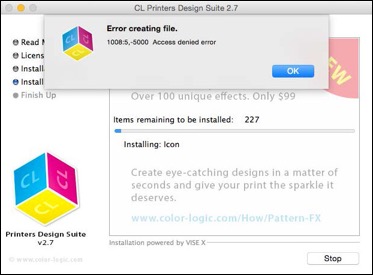
This error message is usually due to an issue with your Administrator rights for installing the FX-Viewer application program – The message is telling you that you can't install the tools and folders because you don't have full admin rights, or if you do, it can mean that you have damaged preference files on your Mac.
How to resolve
Locate your Applications Folder and do a "get info" on it, and then ensure your admin settings are "read & Write" but ensure you have "apply to enclosed items" by clicking on the settings fly out menu:
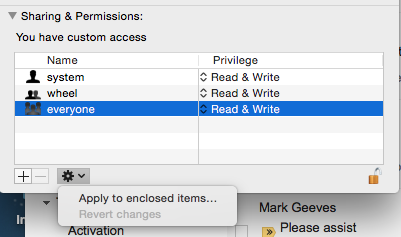
Now try the installation again and it should install correctly for you.
FX-Viewer tells me that it is missing XQuartz
13/11/15 13:20
If you are using a Mac with OS X 10.7 or greater, you will have to install XQuartz-2.7.4 or greater, you can find that at http://xquartz.macosforge.org/. According to the XQuartz documents, you will need to log off your computers user account and log back in after installing XQuartz
FX-Viewer - "Image Import" Could not render the PDF using Ghostscript" error. Please make sure Ghostscript is installed.
13/11/15 13:19
We have setup GhostScript to RIP at a fixed 200 dpi. There is a texture size limit, depending on which GPU you use: typically 4K (4096x4096) (although this limit is 8K on high-end GPUs). So if PDF is larger than 4096 pixels / 200 inch in either dimension, this leads to an image that are too large for 3-D rendering.
So if this happens, you will need to create a smaller PDF in order to render it within FX-Viewer.
So if this happens, you will need to create a smaller PDF in order to render it within FX-Viewer.
The download link for Ghost Script does not work...
13/11/15 13:17
The location of the Ghost Script installer has changed, please go to http://gs.color-logic.com to download.
How do I Create Movies of my FX-Viewer files?
13/11/15 09:11
Creating a movie of your FX-Viewer design to show to your customer or for use as marketing tools for your sales force, blogs, website tutorials or presentations is extremely simple. Download the steps here.
FX-Viewer System Requirements
13/11/15 08:57
FX-Viewer Mac OS Compatibility: Mac OS X 10.5 or higher.
- Operating System: Mac OS X 10.5 - upwards
- GPU: ATI X1600 or newer, or NVIDIA GeForce 6 or newer
- Intel CPUs only
Any machine originally shipping with 10.5 or higher will be capable of running the application. Upgraded machine will require a GPU roughly 6 years old or newer. Machine without a GPU, that is, "integrated graphics" ("Intel graphics"), as found in older MacBooks, are not supported. Newer integrated graphics machines will actually run the software, but with very slow performance. For MacBooks, this means the Model Identifier at a minimum is, MacBook4,1.
In addition GhostScript must be installed in order for FX-Viewer to function, you can download it at http://gs.color-logic.com
- Operating System: Mac OS X 10.5 - upwards
- GPU: ATI X1600 or newer, or NVIDIA GeForce 6 or newer
- Intel CPUs only
Any machine originally shipping with 10.5 or higher will be capable of running the application. Upgraded machine will require a GPU roughly 6 years old or newer. Machine without a GPU, that is, "integrated graphics" ("Intel graphics"), as found in older MacBooks, are not supported. Newer integrated graphics machines will actually run the software, but with very slow performance. For MacBooks, this means the Model Identifier at a minimum is, MacBook4,1.
In addition GhostScript must be installed in order for FX-Viewer to function, you can download it at http://gs.color-logic.com