
Problems
Are you getting strange RIP issues with things not processing correctly?
01/04/16 09:02
It's never fun when you encounter issues ripping files, and understandably when something goes wrong, it's often the new technology that gets the blame…However, most RIP issues are based on the handling of the data that was created at the design stage, and as Color-Logic is a set of palettes that uses existing technology from Adobe, it's usually NOT a Color-Logic issue that's causing the problems!
In the visual below, the RIP has failed to process the wine label correctly in the top right hand corner. This is strange, because the more complex and challenging items have all processed correctly:
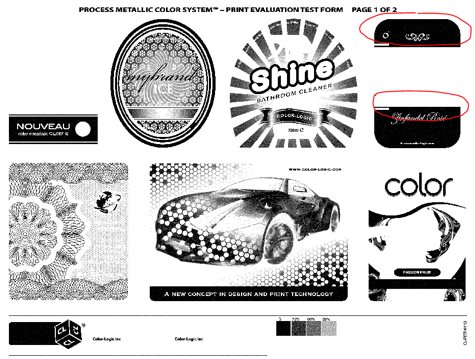
The most frequent RIP issues are related to Overprints and Transparency settings, that are using by designers. A way to test your RIP, is to utilize the Color-Logic Print Evaluation Test Forms (was per the visual above) – these test forms are designed to highlight issues within the processing of a file. We created these test files to be complex and really push how a RIP performs, by using various design techniques that designers typically use – interestingly, RIP issues often happen on the more simple looking items, such as the wine label on our test forms (shown above), however, that's often NOT an indicator that it's the wine label on the sheet causing the problems – Some RIPs interpret and handle transparency and overprints differently, and in some instances, you can get strange things happening, where some artefacts on the separations do not process correctly. After numerous and painstaking trials to find the offending element on a page, it's usually the use of Illustrator drop shadows that causes RIP issues!
If you do encounter RIP issues, we would advise is to test using different PDF formats – Usually to get around transparency issues, we would recommend output using PDFX-3 which will flatten transparency, although testing of various PDF formats is recommended before you look any keeping in to your art files.
If the problem continues after testing different PDF settings, then the second testing process is to use "flatten transparency" within Adobe Illustrator to manually flatten all the graphical elements.
In the visual below, the RIP has failed to process the wine label correctly in the top right hand corner. This is strange, because the more complex and challenging items have all processed correctly:
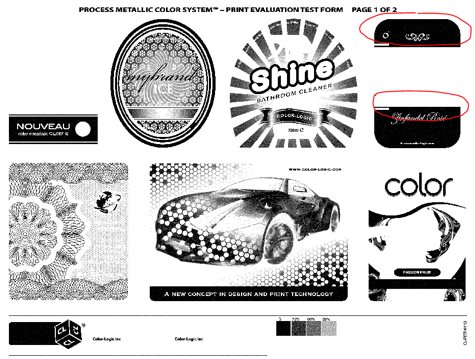
The most frequent RIP issues are related to Overprints and Transparency settings, that are using by designers. A way to test your RIP, is to utilize the Color-Logic Print Evaluation Test Forms (was per the visual above) – these test forms are designed to highlight issues within the processing of a file. We created these test files to be complex and really push how a RIP performs, by using various design techniques that designers typically use – interestingly, RIP issues often happen on the more simple looking items, such as the wine label on our test forms (shown above), however, that's often NOT an indicator that it's the wine label on the sheet causing the problems – Some RIPs interpret and handle transparency and overprints differently, and in some instances, you can get strange things happening, where some artefacts on the separations do not process correctly. After numerous and painstaking trials to find the offending element on a page, it's usually the use of Illustrator drop shadows that causes RIP issues!
If you do encounter RIP issues, we would advise is to test using different PDF formats – Usually to get around transparency issues, we would recommend output using PDFX-3 which will flatten transparency, although testing of various PDF formats is recommended before you look any keeping in to your art files.
If the problem continues after testing different PDF settings, then the second testing process is to use "flatten transparency" within Adobe Illustrator to manually flatten all the graphical elements.
How to test to see if Color-Logic is causing RIP / Print problems
11/12/15 08:57
Sometimes you may experience problems printing a file, and as Color-Logic is a relatively new technology, it's common for people to assume that problems seen on a new printing press, could be caused by designs created using Color-Logic. The below steps will help identify where a problem is happening, so that you can raise the appropriate support request with your service providers.
Step 1. Check the file within it's source application program. For example, if using Adobe Illustrator, navigate to "Window > Separation Preview" – If your file looks correct, proceed to Step 2.
Step 2. Save a PDF and view within Adobe Acrobat using "Print Production > Output Preview" and check your file is still ok – If it is, move to step 3
Step 3. Send the PDF to the RIP, process the file and then view the ripped data
If any of the above show something different, then you know where the changes are happening and can therefore identity the potential cause of the problem. However, if those files are all correct, then it would imply a mechanical issue or data transfer issue. Please remember that Color-Logic is all done at a the design stage, nothing installs on the press or RIP. If something were wrong with Color-Logic, it would be wrong at the design stage...After all, this is just a five color PDF. There is no secret technology hidden within any Color-Logic job, we use open architecture for our palettes and plugins using Adobe's built in tools, so for Color-Logic not to work, would mean Adobe doesn't work.
PLEASE NOTE, COLOR-LOGIC CANNOT SUPPORT PRODUCTS OUTSIDE OF OUR OWN SOFTWARE/TOOLS.
Step 1. Check the file within it's source application program. For example, if using Adobe Illustrator, navigate to "Window > Separation Preview" – If your file looks correct, proceed to Step 2.
Step 2. Save a PDF and view within Adobe Acrobat using "Print Production > Output Preview" and check your file is still ok – If it is, move to step 3
Step 3. Send the PDF to the RIP, process the file and then view the ripped data
If any of the above show something different, then you know where the changes are happening and can therefore identity the potential cause of the problem. However, if those files are all correct, then it would imply a mechanical issue or data transfer issue. Please remember that Color-Logic is all done at a the design stage, nothing installs on the press or RIP. If something were wrong with Color-Logic, it would be wrong at the design stage...After all, this is just a five color PDF. There is no secret technology hidden within any Color-Logic job, we use open architecture for our palettes and plugins using Adobe's built in tools, so for Color-Logic not to work, would mean Adobe doesn't work.
PLEASE NOTE, COLOR-LOGIC CANNOT SUPPORT PRODUCTS OUTSIDE OF OUR OWN SOFTWARE/TOOLS.