
RIPs
RIP issues
14/02/19 12:54
If you are noticing areas on your design failing to output correctly once ripped, try switching on the APPE (Adobe PDF Print Engine) option in your RIP if available, which handles overprint and transparency, better.
Below is an example from the Color-Logic Print Test Forms that was created to highlight these type of RIP issues before you go to print:
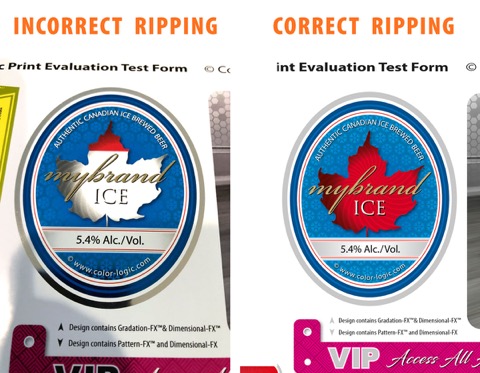
Below is an example from the Color-Logic Print Test Forms that was created to highlight these type of RIP issues before you go to print:
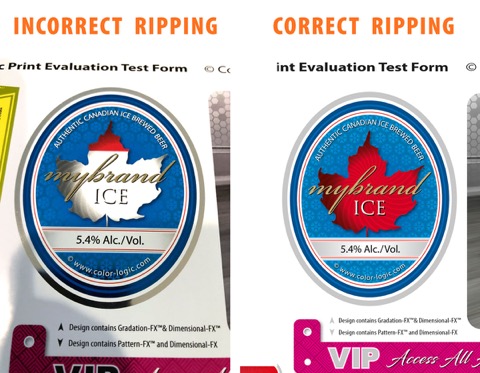
Are you getting strange RIP issues with things not processing correctly?
01/04/16 09:02
It's never fun when you encounter issues ripping files, and understandably when something goes wrong, it's often the new technology that gets the blame…However, most RIP issues are based on the handling of the data that was created at the design stage, and as Color-Logic is a set of palettes that uses existing technology from Adobe, it's usually NOT a Color-Logic issue that's causing the problems!
In the visual below, the RIP has failed to process the wine label correctly in the top right hand corner. This is strange, because the more complex and challenging items have all processed correctly:
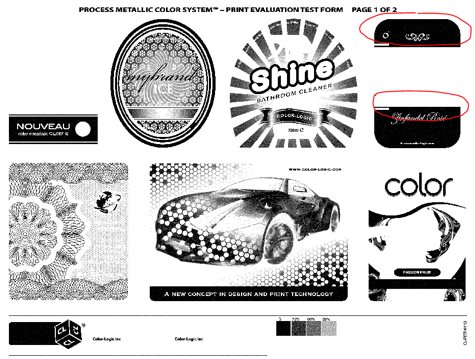
The most frequent RIP issues are related to Overprints and Transparency settings, that are using by designers. A way to test your RIP, is to utilize the Color-Logic Print Evaluation Test Forms (was per the visual above) – these test forms are designed to highlight issues within the processing of a file. We created these test files to be complex and really push how a RIP performs, by using various design techniques that designers typically use – interestingly, RIP issues often happen on the more simple looking items, such as the wine label on our test forms (shown above), however, that's often NOT an indicator that it's the wine label on the sheet causing the problems – Some RIPs interpret and handle transparency and overprints differently, and in some instances, you can get strange things happening, where some artefacts on the separations do not process correctly. After numerous and painstaking trials to find the offending element on a page, it's usually the use of Illustrator drop shadows that causes RIP issues!
If you do encounter RIP issues, we would advise is to test using different PDF formats – Usually to get around transparency issues, we would recommend output using PDFX-3 which will flatten transparency, although testing of various PDF formats is recommended before you look any keeping in to your art files.
If the problem continues after testing different PDF settings, then the second testing process is to use "flatten transparency" within Adobe Illustrator to manually flatten all the graphical elements.
In the visual below, the RIP has failed to process the wine label correctly in the top right hand corner. This is strange, because the more complex and challenging items have all processed correctly:
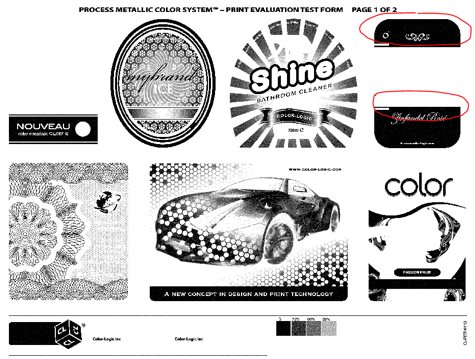
The most frequent RIP issues are related to Overprints and Transparency settings, that are using by designers. A way to test your RIP, is to utilize the Color-Logic Print Evaluation Test Forms (was per the visual above) – these test forms are designed to highlight issues within the processing of a file. We created these test files to be complex and really push how a RIP performs, by using various design techniques that designers typically use – interestingly, RIP issues often happen on the more simple looking items, such as the wine label on our test forms (shown above), however, that's often NOT an indicator that it's the wine label on the sheet causing the problems – Some RIPs interpret and handle transparency and overprints differently, and in some instances, you can get strange things happening, where some artefacts on the separations do not process correctly. After numerous and painstaking trials to find the offending element on a page, it's usually the use of Illustrator drop shadows that causes RIP issues!
If you do encounter RIP issues, we would advise is to test using different PDF formats – Usually to get around transparency issues, we would recommend output using PDFX-3 which will flatten transparency, although testing of various PDF formats is recommended before you look any keeping in to your art files.
If the problem continues after testing different PDF settings, then the second testing process is to use "flatten transparency" within Adobe Illustrator to manually flatten all the graphical elements.
How to output files for printing with white ink
13/11/15 14:15
For the latest updated information regarding outputting your Color-Logic files for printing on devices with white ink and metallic substrates, please visit our Certified Presses page and our Certified RIPs page, which contains the relevant information for each printer and RIP.
Note: If the information you require is not available on our website, please contact us for more information.
Note: If the information you require is not available on our website, please contact us for more information.
Will Color-Logic be compatible with my RIP and workflow?
13/11/15 13:43
The Color-Logic System™ has been tested and is compatible with most industry standard RIPs and workflows. When outputting a Color-Logic file, the user outputs in their normal workflow for five color/spot color work. The first time you run a Color-Logic job, you may need to set up the Color Logic silver name on your RIP, this is because the Color Logic Silver separation will not be known to your RIPs lookup table of colors. Adding a spot color to your RIP is an easy process, however please refer to your Administrator or Pre-Press specialist for further assistance.
For a list of compatible RIPs and technical papers, please click here.
For a list of compatible RIPs and technical papers, please click here.